Security and privacy are two topics which are on a lot of peoples minds lately and it seems that every week there’s either a new data breach.
It seems we are always on the back foot, especially when it comes to hackers.
But there are things we can do. And one thing we can do is protect our information by encrypting it.
This is especially true for smartphones. These days we use our smartphones for almost everything. We use them to browse the internet (with our search history stored), do our online banking, pay for goods and services with Android or Apple Pay and much more.
And what if your phone was lost or stolen? Your life is on there. Photos, contact numbers, passwords, payment information, you name it, it’s probably on there.
Luckily, Android devices have the ability to encrypt all your data. Without the right password, it would take a thief (if they were smart enough), millions of years (unless they had a quantum computer) to get into your phone.
Before I get into ‘how-to’ part of this post, let’s look at a few more reasons why you’d want to encrypt your phone. We’ll also look at some of the side effects that come with encrypting your phone, and finally I’ll show you how to encrypt your Android phone step-by-step.
Ready? OK cool, let’s get cracking.
Why you’d want to encrypt your Android
When you encrypt your phone, you’re basically scrambling all the data on your phone into complete nonsense.
And when you unlock your encrypted phone, either with a password, PIN or pattern, you are actually decrypting the data on your phone so that it becomes understandable again rather than complete gibberish.
So it goes without saying, that unless someone has access to your phone and knows the password to get in, then they can’t get access to any of the data on it.
So who might we be protecting our data against? Well everyone really. You don’t really want anyone to access the private information on your phone – unless of course it’s close family.
If you’re a business with company phones, you’d definitely want to encrypt any sensitive data on there, which could be used against you by your competition.
Even if you’re not a business, encrypting your phone prevents thieves from accessing your online banking, looking through emails, hacking into your Facebook account or getting your home address and other bits of personal information.
You might think that thieves aren’t interested in your data, and that they are more interested in wiping and selling your phone on, but that’s not entirely true. Your data is worth a lot to thieves. Things like your name, date of birth, email address are all bits of Personally Identifiable Information (PII) that can be sold on.
When this data is collected in bulk from a number of devices, it can be sold on the Dark Web for a high price.
Side effects of encrypting your phone
OK so there are a few side-effects you need to be aware of before you start encrypting your phone.
- Firstly, it can affect performance slightly because every time you want to access your phone, the data has to be decrypted. Generally though, it doesn’t slow your phone down enough for it to be noticeable to most users.
- Once you’ve encrypted your phone, that’s it, it’s encrypted forever, or a least until you factory reset the device, wipe your phone and start from scratch.
- Encrypting a rooted phone can cause problems, so make sure you unroot it first, then encrypt it. You can always go back to rooting your phone after the encryption process has taken place.
- Encrypting your phone can take a long time, sometimes an hour or more, so you’ll definitely need to make sure it’s plugged in for the whole duration. Also you’ll need to have a least 80% charge on your battery.
How to encrypt your Android phone
OK so you’ve decided to take the plunge and you’re willing to sacrifice a bit of performance to protect your life story that’s on your phone. Here’s how to do it on Android.
Step 1 – Backup your device
Just in-case things go wrong during the encryption process, it’s best to backup your Android device. That way if things do go wrong, or even if your device goes missing, then you at least have a way to restore your data.
There’s a couple of ways to do this. You can either use a third party app like Helium or Titanium Backup (if you’re rooted) or you can just use the built in Google Sync to backup your contacts, email, calendar and bookmarks.
Step 2 – Charge your phone
As I mentioned above, you’ll need at least 80% on your battery to encrypt your phone and it will need to be plugged in whilst the encryption process is taking place. This is because if your phone runs out of battery whilst it’s being encrypted, then your device simply won’t work.
Step 3 – Create a screen lock
If you don’t create a screen lock with a password, PIN or pattern, you’ll be required to do it when you start to encrypt your device.
To set one up, head over to Settings -> Security and select “Screen lock”.
On your device it might be slightly different, especially if it’s a non-stock Android device.
Make sure you use a long password with a mixture of letters, symbols and numbers or choose a long PIN or complex pattern to keep the bad guys out.
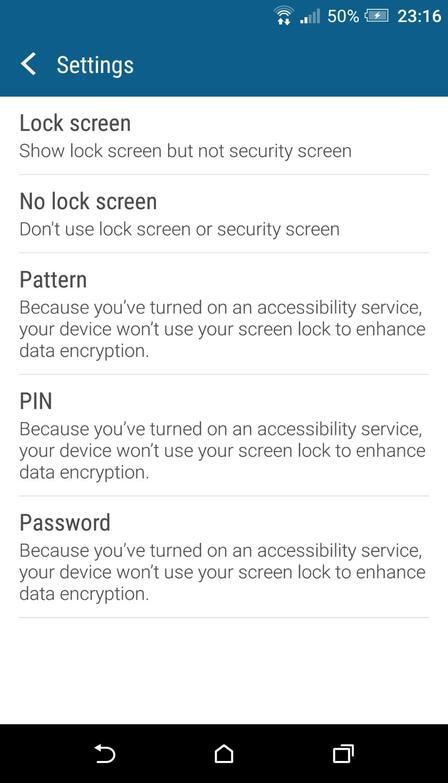
Step 4 – Encrypt your phone
Make sure your unrooted phone is plugged in and go to the Settings menu and tap “Security”.
Now the wording might be slightly different on your device, or the encryption button might be in a completely different place like it is on my phone (HTC One M8).
On my phone it’s under Storage & USB -> Phone storage -> Phone storage encryption. On your phone, it will probably be visible under the Security menu in Settings.
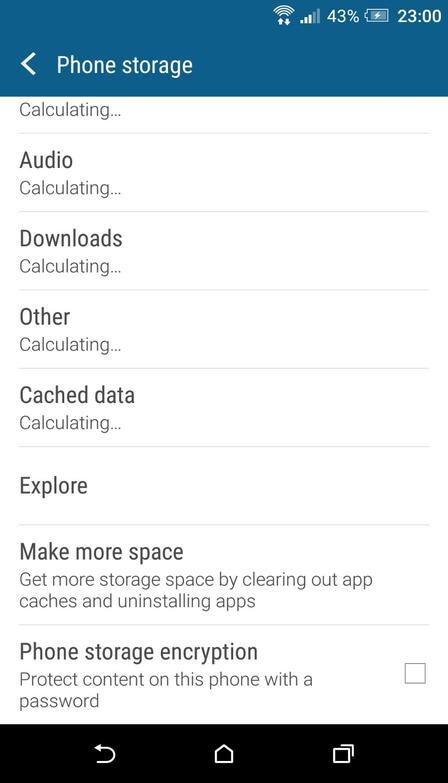
Either way, when you tap on “Encrypt phone” or tap “Phone storage encryption”, you’ll be faced with the following warning:
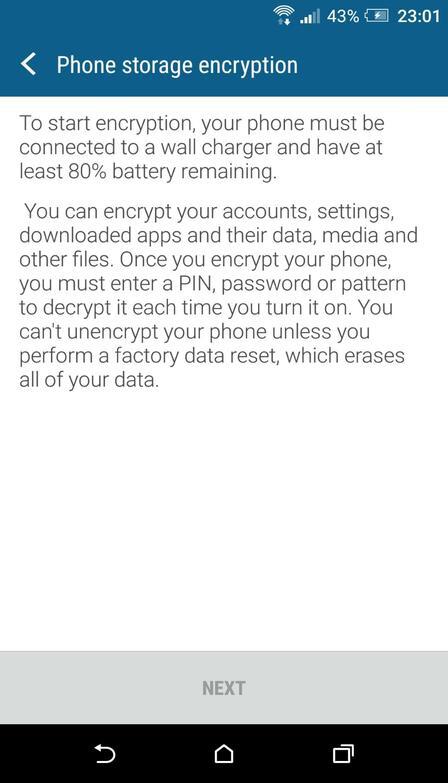
Don’t let this warning put you off, it’s just making sure you understand what will happen once the encryption process has completed.
When you click “next” or “encrypt phone”, you’ll get another warning which basically tells you not to interrupt the process or you’ll lose all your data.
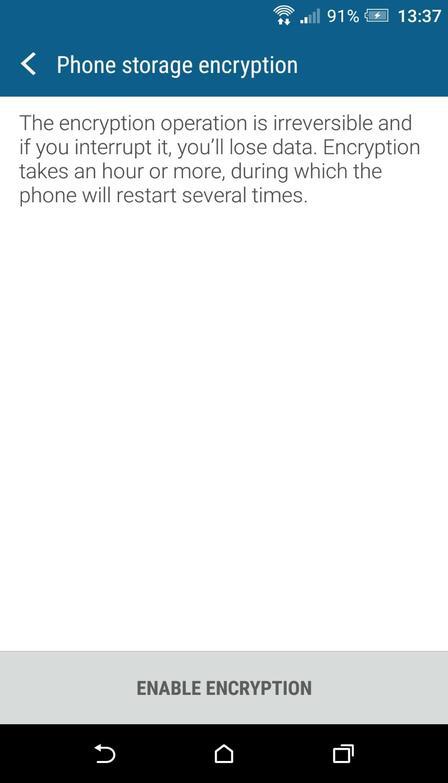
If you’re happy with everything so far, go ahead and encrypt your phone 🙂
What to expect during encryption process
When you start the process of encrypting your phone, expect the phone to reboot at least once. You will get a progress bar and an estimated completion time but expect it to take at least an hour. As long as you keep it plugged in and don’t interrupt it, you’ll be fine and you’ll be reunited with your device soon.
Wrapping up
From now on your device will be encrypted and nobody will be able to get access to your data without the required password.
If you decide it’s not for you, then the only way to remove the encryption is to perform a factory reset. If you do decide to reset the phone, remember, it will erase all your data on there.
I personally think it’s worth the performance trade off to get that added layer of security, and for most, the performance hit will be negligible. Also given how easy it is, it’s well worth doing in my opinion.
Have you encrypted your phone yet? Maybe you have one the latest phones that are already encrypted? Either way, let me know in the comments!
Cheers!
